Set up a local development environment for Temporal and Python
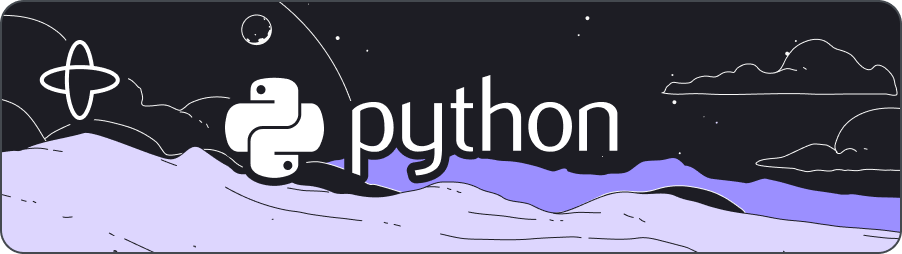
Introduction
Follow these instructions to configure a development environment for building Temporal Applications with Python.
Install Python
Make sure you have Python installed. These tutorials use Python 3.10.
Check your version of Python with the following command:
- Windows
- macOS
python -V
python3 -V
You'll see the version printed to the screen:
Python 3.10.9
Install the Temporal Python SDK
You should install the Temporal Python SDK in your project using a virtual environment.
Create a directory for your Temporal project:
mkdir temporal-project
Switch to the new directory:
cd temporal-project
Create a Python virtual environment with venv:
- Windows
- macOS
python -m venv env
python3 -m venv env
Activate the environment:
- Windows
- macOS
env\Scripts\activate
source env/bin/activate
Then install the Temporal SDK:
python -m pip install temporalio
You'll see an output similar to the following:
Successfully installed temporalio-x.y
Next, you'll configure a local Temporal cluster for development.
Set up a local Temporal development cluster
The fastest way to get a development cluster running on your local machine is to use Temporal CLI.
Temporal CLI is a tool for interacting with a Temporal Cluster from the command-line interface, but it includes a self-contained distribution of the Temporal Server and Web UI as well.
Install Temporal CLI on your local machine using the following instructions for your platform.
- macOS
- Windows
- Linux
You can install the latest stable version with Homebrew using the following command:
brew install temporal
You can also install Temporal CLI using the installation script. Review the script and then download and install Temporal CLI with the following command:
curl -sSf https://temporal.download/cli.sh | sh
To manually install Temporal CLI, download the version for your architecture:
Once you've downloaded the file, extract the downloaded archive and add the temporal binary to your PATH by copying it to a directory like /usr/local/bin.
To install Temporal CLI on Windows, download the version for your architecture:
Once you've downloaded the file, extract the downloaded archive and add the temporal.exe binary to your PATH.
Install Temporal CLI using the installation script. Review the script and then download and install Temporal CLI with the following command:
curl -sSf https://temporal.download/cli.sh | sh
To manually install Temporal CLI, download the version for your architecture
Once you've downloaded the file, extract the downloaded archive and add the temporal binary to your PATH by copying it to a directory like /usr/local/bin.
Once you've installed Temporal CLI and added it to your PATH, open a new Terminal window and run the following command:
temporal server start-dev
This command starts a local Temporal Cluster. It starts the Web UI, creates the default Namespace, and uses an in-memory database.
- The Temporal Server will be available on
localhost:7233. - The Temporal Web UI will be available at
http://localhost:8233.
Leave the local Temporal Cluster running as you work through tutorials and other projects. You can stop the Temporal Cluster at any time by pressing CTRL+C.
The Temporal Web UI may be on a different port in some examples or tutorials. To change the port for the Web UI, use the --ui-port option when starting the server:
temporal server start-dev --ui-port 8080
The Temporal Web UI will now be available at http://localhost:8080.
The temporal server start-dev command uses an in-memory database, so stopping the server will erase all your Workflows and all your Task Queues. If you want to retain those between runs, start the server and specify a database filename using the --db-filename option, like this:
temporal server start-dev --db-filename your_temporal.db
When you stop and restart the Temporal Cluster and specify the same filename again, your Workflows and other information will be available.
Once you have everything installed, you're ready to build Temporal Applications with Python on your local machine.